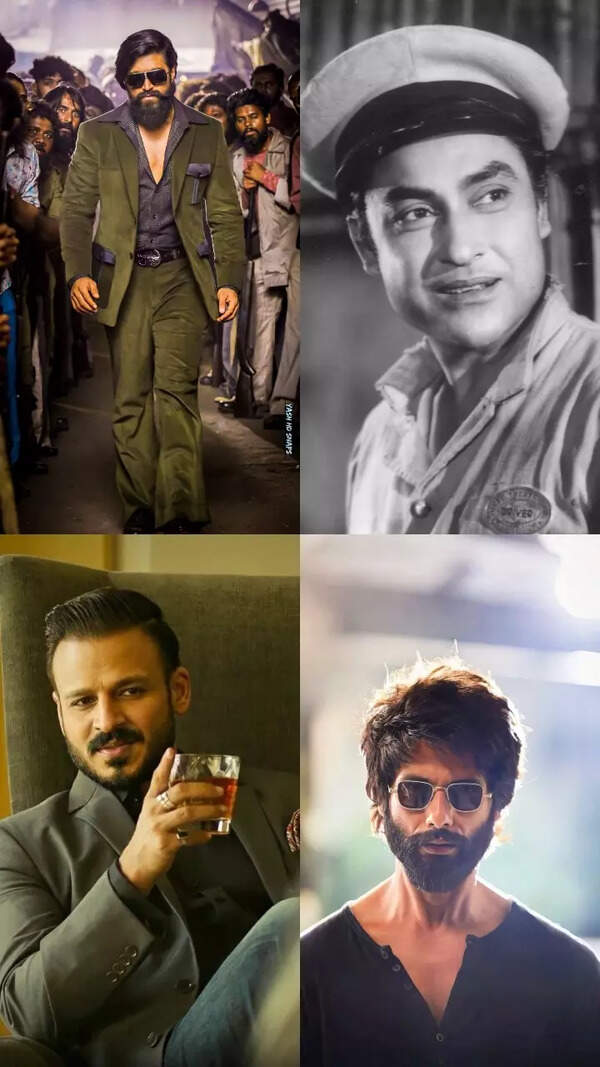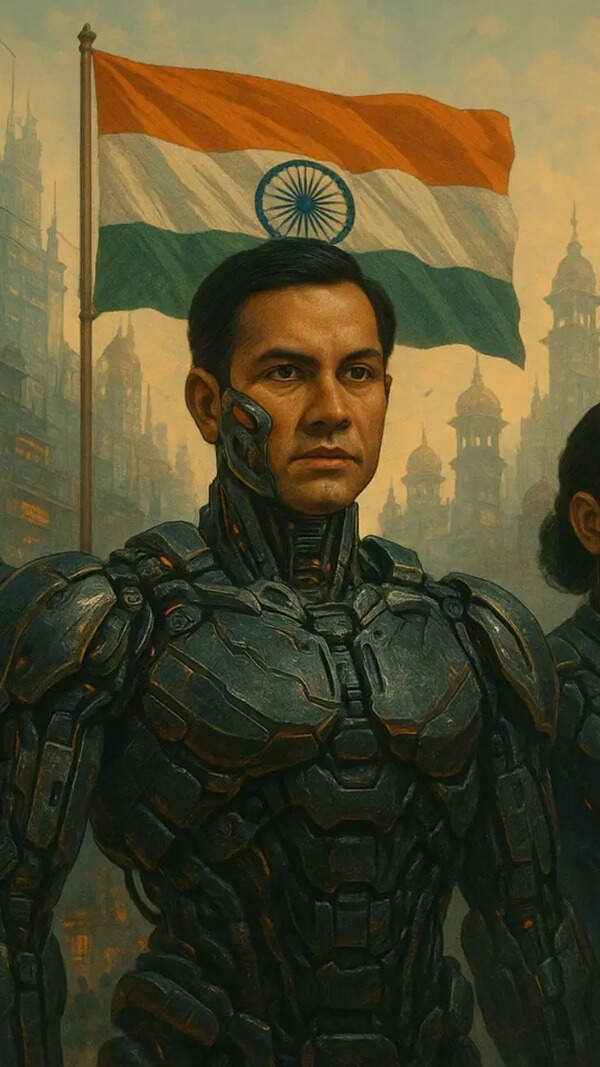- News
- Best DOOM: The Dark Ages Settings for PC and Steam Deck
Best DOOM: The Dark Ages Settings for PC and Steam Deck
DOOM: The Dark Ages delivers intense action in a medieval setting, and optimizing settings is crucial for peak performance. For PCs, balancing graphics and frame rates is key, while Steam Deck users should prioritize performance with lower settings to achieve smooth gameplay. Adjusting resolution, visual effects, and other options ensures an immersive DOOM experience on any device.
DOOM: The Dark Ages brings the most thrilling and fast-paced action set in a grim medieval world. To enjoy the game settings at their peak, modifying the right settings based on your device plays a crucial part. Whether you are playing on a powerful PC build or on the portable Steam Deck, adjusting graphics and performance options can make a huge difference in graphics, resolution, and VFX. The guide below will help you choose the best DOOM: The Dark Ages for both PC as well as Steam Deck, so that you can play your game smoothly without any lag or distractions.
How to optimize Doom: The Dark Ages settings for PC and Steam Deck
Best Settings for PC (High-End to Mid-Range Systems)
- Resolution: Use 1920x1080 (Full HD) or 2560x1440 (QHD).
- Refresh Rate: Match monitor maximum.
- V-Sync: Turn it off if you want to reduce input lag.
- Graphics Preset: Set to High or Ultra, depending on your GPU, for a detailed environment.
- DLSS Super Resolution: Quality
- DLSS Frame Generation: 2x
- Nvidia Reflex Mode: On
- Motion Blur: On
- Motion Blur Amount: Low
- Motion Blur Quality: High
- Shadow Quality: High
- Reflections Quality: High
- Chromatic Aberration: On
- Depth of Field: On
- Sharpening: 1.50
- Light Quality: High
Best Steam Deck Settings
- Resolution: 1280x800 (native Steam Deck resolution)
- VSync: Off
- Present From Compute: On
- Field of View: 90
- Graphics Preset: Set it from Low to Medium.
- Anti-Aliasing: FXAA
- Texture Quality: Medium
- Motion Blur Amount: Low
- Motion Blur Quality: Low
- Shadow Quality: Low
- Reflections Quality: Low
- Lights Quality: Low
- Particles Quality: Low
- Decal Quality: Low
- Water Quality: Low
- Ambient Occlusion: Off
- Framerate Cap: 40 FPS (using SteamOS performance overlay)
- FidelityFX Super Resolution (FSR): On (for improved image quality)
End of Article
Follow Us On Social Media